Google Chrome on Mac used the Mac system settings to reach the proxy settings. This is how you open it.
Click on the Chrome menu and then select Preferences.
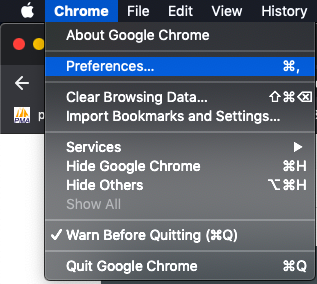
Scroll down the Settings page till you see the Advanced button.
Click on it, and it will open the Advanced Settings Panel.
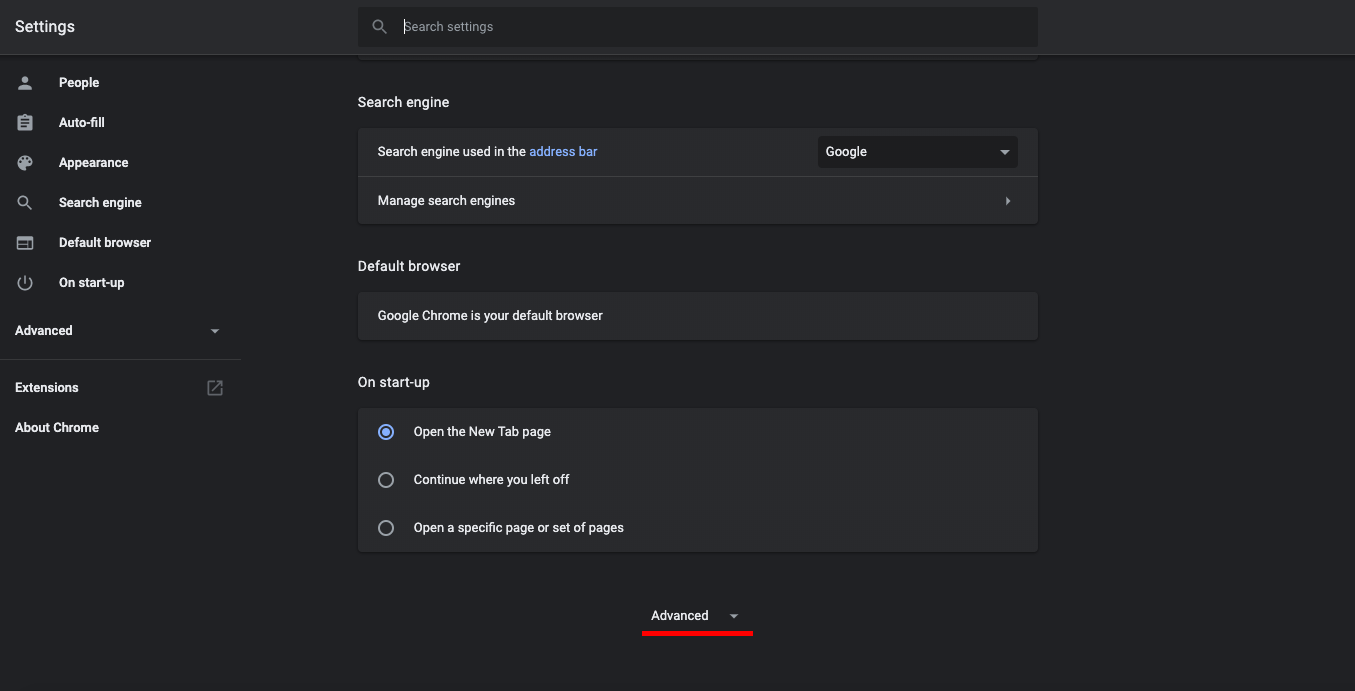
Now scroll down if necessary to the System area, and you will see the link to Open your computer's proxy settings.
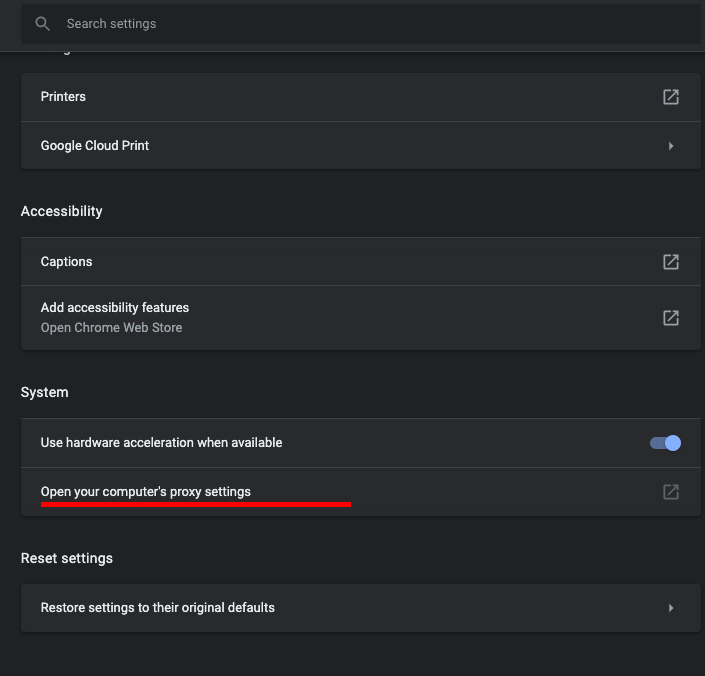
This will open Mac's system proxy preferences page.
To Disable Proxy Server
Simply uncheck the proxy settings here. Typically, it will be the Web Proxy (HTTP) or Secure Web Proxy (HTTPS) or SOCKS Proxy. Or it might be all of them. Go ahead and uncheck to disable proxy routing.
OR
To Change Proxy Server Settings
Click on the Web Proxy (HTTP) or Secure Web Proxy (HTTPS) or SOCKS Proxy, depending on what you want to change. Type in the new proxy IP and Port. Make sure you have typed in the Username and Password if applicable.
Once you are done changing or disabling the Proxy server, press OK.
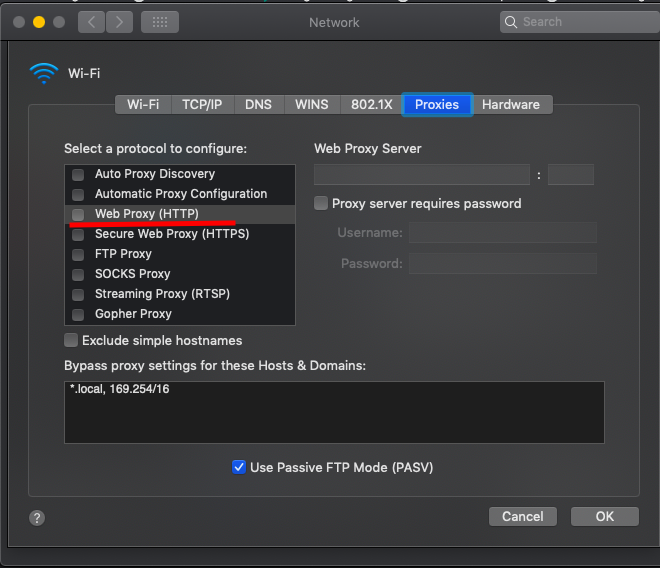
That saves the proxy settings, and you can now navigate Chrome to a service like HTTPBin http://httpbin.org/ip to see if Chrome is using the proxy you typed in or not.